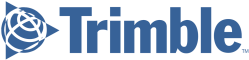14 3 Enforcement WHAT IS DATAQS? DataQs is an online, electronic system designed for CMV drivers and motor carriers to file challenges to Federal and State truck and bus safety data (e.g., roadside inspection or crash-related data) released to the public by FMCSA. The DataQs system is an FMCSA system that automatically forwards data challenges to the appropriate Federal or State office for review and resolution. MUST I REGISTER TO USE DATAQS? Yes, to use DataQs, you must register and create an account. If you have not done so, go to https://dataqs.fmcsa.dot.gov and first create an “FMCSA Portal Account.” Once created, you can login to your portal account to use DataQs. HOW DO I SUBMIT A CHALLENGE USING DATAQ S ? 1. On the main “My DataQs” page click on the orange “Add a Request” button. 2. On the “Add a Request – Step 1” page, click on “Inspections/ Violations” under the “Roadside” category; to go to the next page, click on “Next” at bottom right. 3. On the “Add a Request – Step 2” page, click on “Violation is incorrect, listed multiple times, or missing Intermodal Equipment Provider (IEP)/shipper information”; to go to the next page, click on the “Next” at bottom right. 4. On the “Add a Request – Step 3” page, read the information presented then click on the “Next” at bottom right. 5. On the “Add a Request – Step 4” page, you must enter information from the inspection report that you’re challenging. Enter information in the “Report Number” date fields and, if the inspection report is in the FMCSA system, much of the page should be automatically populated with information. You will also need to manually enter some requested information, and provide a brief explanation of why you’re challenging the violation. Once fully completed, click “Enter Violation”, and then the “Next” button at bottom right. 6. On the “Add a Request – Step 5” page, read the information, and then attach any documents you have that support your challenge. Click the “Next” button at bottom right. 7. On the “Add a Request – Step 6” page, review the information and, if correct, confirm your request (i.e, your challenge) by clicking the orange “Submit” button. You will receive a confirmation email that the request has been properly submitted. WHAT HAPPENS NEXT, AND HOW LONG WILL IT TAKE? Your request will be automatically routed to the correct State for action. FMCSA’s goal for a response time is 10 business days. Depending on the State, the number of requests in the queue in that State, and the complexity of your request, it could take longer than 10 business days for it to be handled, and a decision rendered. If you’re logged in to the DataQs system, you can view the status of your request/challenge on the “My DataQs” dashboard. There are numerous ‘status’ types a user might see as a request moves through the review process. Examples of the status include: “Open – In Review,” “Open– Pending Officer Comments,” “Open – Pending Court/Administrative Comments,” “Closed – No Data Correction Made,” and “Closed – Data Correction Made.” These are examples, and there are several other status types. You will receive email notifications each time the status of your request changes, and when a decision is made and your request is closed. Challenging Roadside Inspection Violations Using DataQs In anticipation of the risk that some of our grandfathered AOBRD customers could be improperly cited with certain ELD violations (e.g., screen cannot be viewed from outside of the truck or ELD data file transfer), below is a guide to help explain how customers can use the FMCSA DataQs system to challenge improper roadside inspection violations.
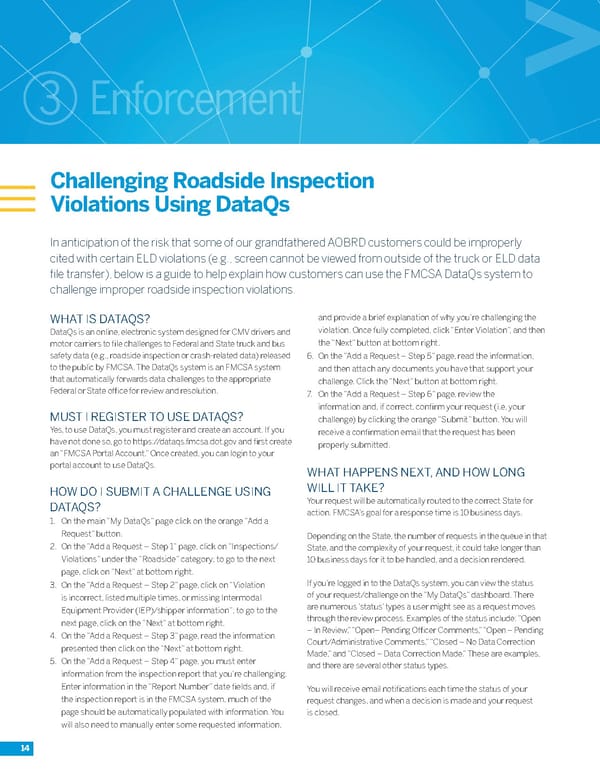 Roadmap to the ELD Mandate Page 13 Page 15
Roadmap to the ELD Mandate Page 13 Page 15